Docs Spaces
A Space is the top level of the Docs module. It's a container where all related Topics and Pages are placed.
Docs Space properties
A Docs Space is a container for organizing and managing documents related to a specific project, department, or topic. It serves as a centralized hub for collaboration and information sharing.
- Owner: The primary user responsible for the space.
- Teams: Groups of users with defined permission set within the space.
- Description: A brief overview of the space's purpose.
- Favorites: A flag indicating if the space is marked as a favorite by the user.
How to Create a Space
To create a space click on Create new button and select Space in dropdown menu.

In opened window please fill out the Name (required). You can also add Teams for this space or set an Owner (by default the owner is always user creating the space).

After you create a space you'll be automatically redirected into the new space. There you can edit the readme or start creating Topics

How to Edit Space
To edit Space properties click on menu icon and select Edit.

Additionally you can also use Edit button in Space detail next to the Space name.

In edit window Name, Owner or Teams can be adjusted.

How to Delete Space
Click on menu icon and select Delete.

To delete the space confirm the action in delete window. Deleted spaces are only deactivated and can be restored later if necessary.
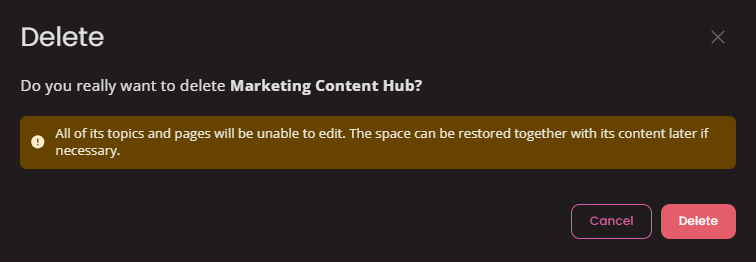
How to Restore Space
First click on filter icon and select Deleted only to see all deleted spaces.

Find the space you wish to restore and click on Restore icon.

Confirm the action in modal window to complete restoration.

Filtering Docs Spaces
In Docs Spaces some basic filtering options are possible.
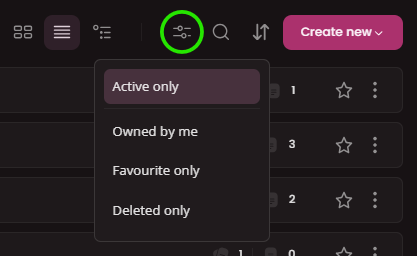
Docs Space filter options:
- Active only : Shows all active items (Active = live documents that haven't been deleted). This is default option.
- Owned by me : Shows only spaces where you are assigned as Owner.
- Favourite only : Shows only spaces that you marked as favourite.
- Deleted only : Shows spaces that have been previously deleted.
How to use Docs
Docs is a powerful tool designed to help you organize and structure your information efficiently. Think of it as a digital filing cabinet with a sophisticated organizational system.
Docs Pages
A Docs Page is the actual document within the Docs module. It contains the content, such as text, images, tables, or other media. Pages are the fundamental units of information within the system.
