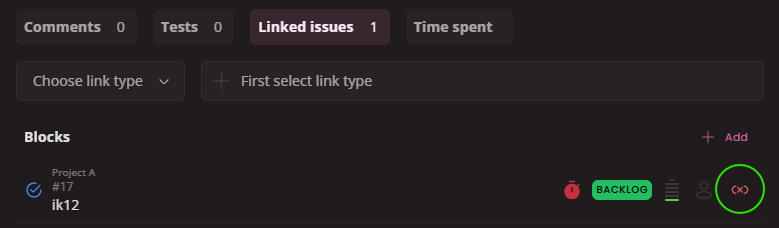Issue links
Issue/Test link establishes a connection between two separate issues. It helps visualize the relationships and dependencies between them.
Issue links in general
Think of it like linking tasks together based on how they impact each other. You are able to link several issues to one.
Common examples include:
- Blocks - Blocked by: This indicates one issue is holding up progress on another.
- Parent-Child: A larger task (parent) can be broken down into smaller sub-tasks (children).
- Duplicates: Identifies issues that essentially represent the same problem.
- Relates To: Connects issues that are relevant to each other but not necessarily dependent.
Creating Issue link
To create an issue link go to Project settings, select Links tab and click on Create link type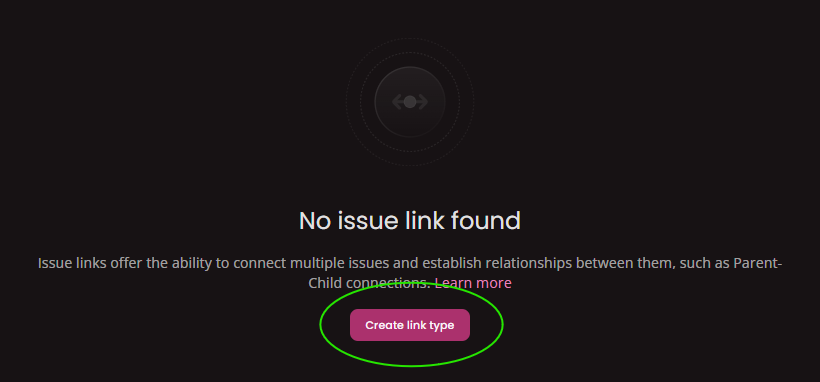
In create modal fill out Inward & Outward description (this could be for example "Mother-Child" or "Is blocked by-Blocks"). You can create any preferred type of link you want.
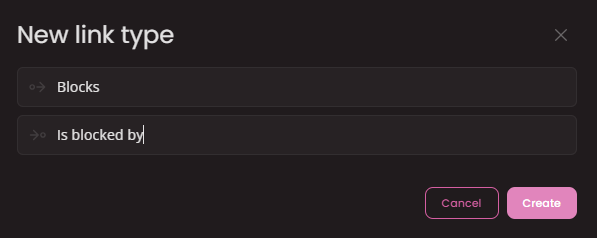
Editing link
To edit any created link just hit Edit button at the end of respective line.

You'll see Edit modal similar to the create one. After editing submit changes through Save button.
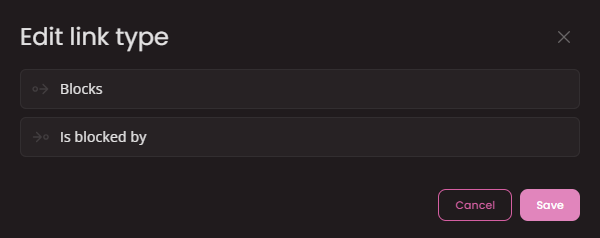
Deleting a link
You can delete any link entirely. Click on Delete button at the end of link line.
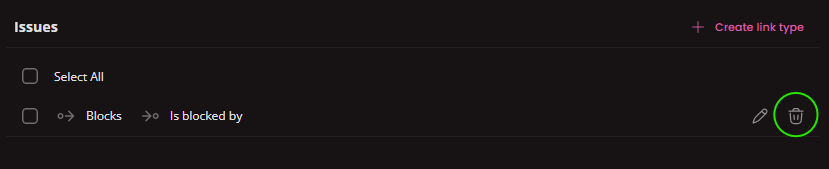
In a case the link is currently in use on any issue/test you will see following modal window. You'll get an option to choose what to do with currently linked issues.
There are 2 options:
Remove all the links: All the issues with this link will be unlinked and the link will be deleted.Swap current link to: All the issues with this link will be relinked to a new link and the current link will be deleted.
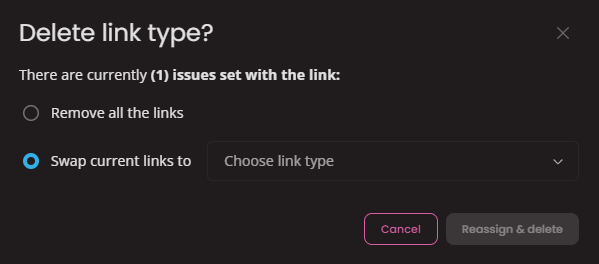
In a case the link is NOT currently in use you will see the standard delete modal to confirm.
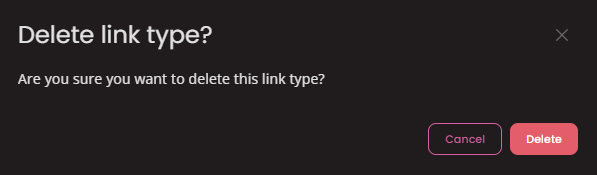
Linking issues together
In order to link issues together first open an issue. At the bottom of every issue/test case you'll find the Linked issues tab.
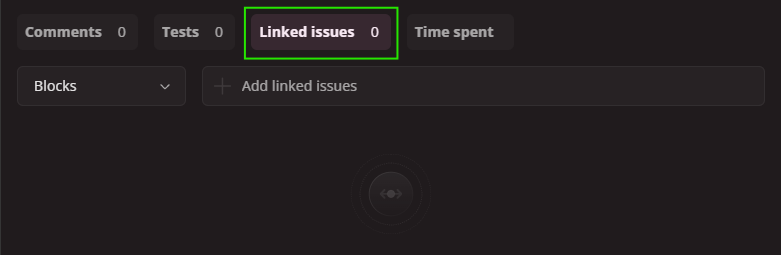
In linked issues start by selecting the link type.
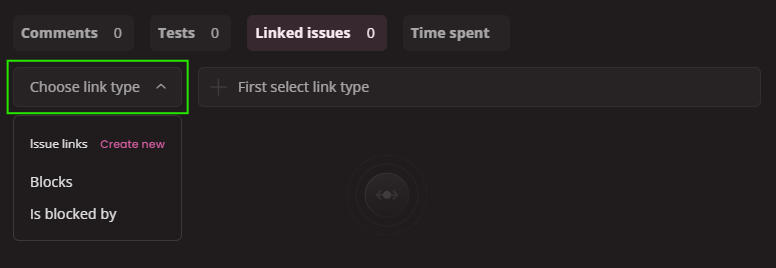
Next choose an issue you want to link with. The input works as search field, just start typing the name and you should get the results instantly. Just click on any issue and this will be then linked immediately.
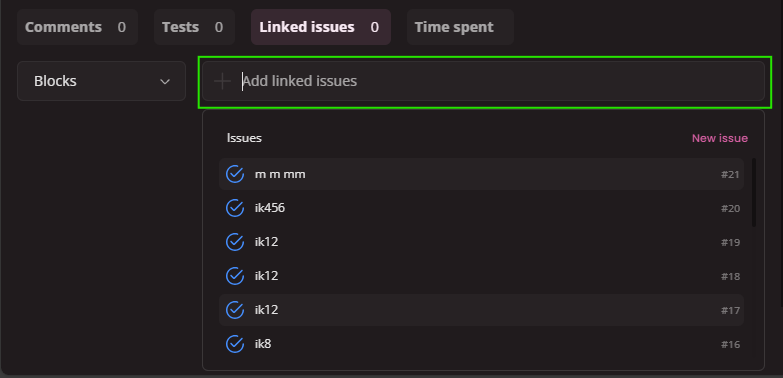 There is also an option to create a new issue and link it directly. For example issue you want to link is not yet created or you can't find any that's appropriate. In this case click on
There is also an option to create a new issue and link it directly. For example issue you want to link is not yet created or you can't find any that's appropriate. In this case click on New issue in the dropdown menu (picture above).
You will see a classic Create issue modal with preselected link. After saving the new issue this will be linked automatically to the one you see in the modal.
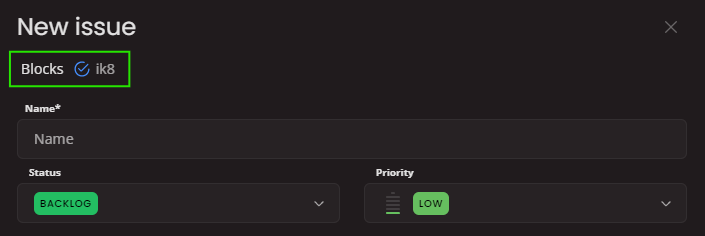
Unlinking issues
To remove a link between two issues click on the Unlink button at the end of line. Issues on both side of the link are unlinked instantly.