Operations with projects
From searching and filtering projects to editing, deleting, and restoring them, you'll find all the necessary tools to manage your projects effectively.
Search
The search works as a part of filter but stands alone in quick actions for faster navigation.
The search is able to use ONLY for searching by project names or by ID number (in this case you have to start search query with hashtag - for example #XXX).
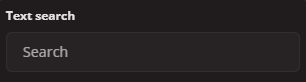
Filter
The filter consist of 4 options:
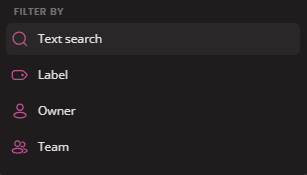
- Text search : This is the same as the Search above
- Label : Filtering projects by It's assigned label. You can select multiple labels and filter projects that includes all of selected labels or any of them.
- Owner : Filter by project Owner. Multiple owners selected will filter projects with any of the assigned owners
- Team : Filter projects by one or more assigned teams
Display preferences
Display preferences provide options to customize the view to your needs. You are able to select sorting options, switch to deleted items or customize rows by toggling instances that you wish to keep visible or hidden.
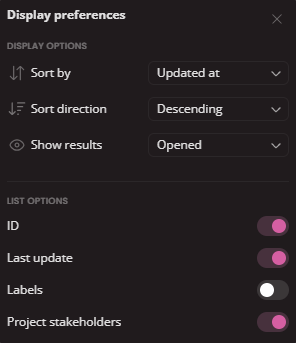
- Sort by : Last update, Date of creation, ID number or Name
- Sort direction : Ascending, Descending
- Show results : Opened, Deleted or All together
Edit project
First click the Edit button.
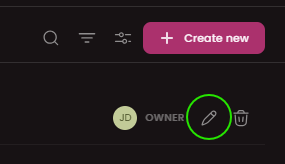
Edit modal will appear. Here you can edit details such as Project name, Owner, Teams, Description or Labels
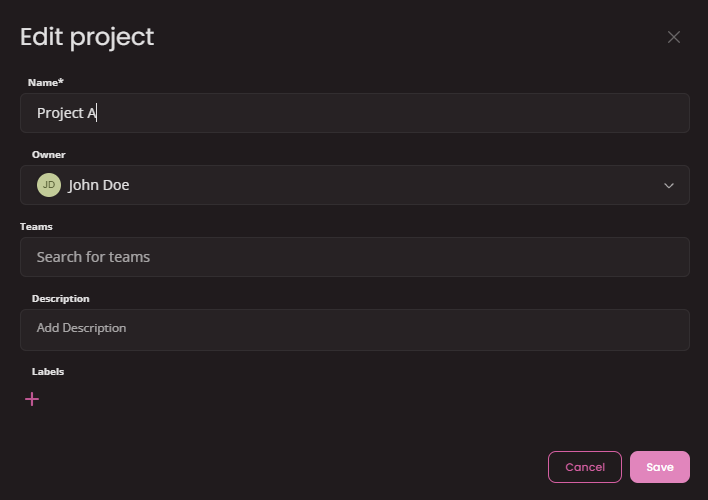
Delete project
Click the Delete button.
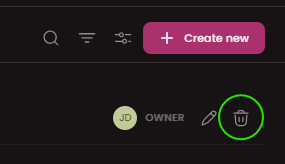
In order to delete a project you have to confirm your action. The project then will be deactivated and you will no longer see this project within the list of projects.
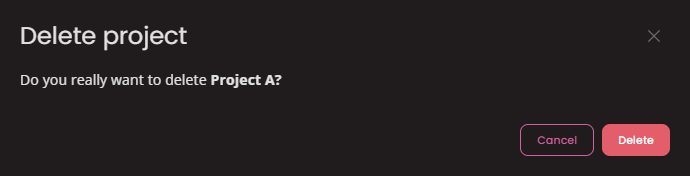
Restore deleted project
You still have the access to your deleted projects & every project can be eventually restored. To do this first click the Display preferences button.

In Display preferences select Show results - Deleted
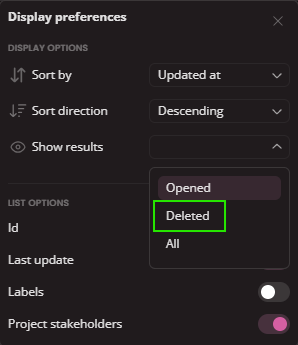
All the deleted projects will appear. Find the one you wish to restore and click the Restore button

Project dashboard
Your Project Dashboard provides a central hub to monitor progress at a glance. It displays key information like active roadmaps with basic stats, a quick view of open and closed issues, and the status of current test plans. You can also access the project Readme and manage project stakeholders.
Introduction
Issues are building blocks of your project. Learn how to define, track, and manage issues within your project in Juno.
