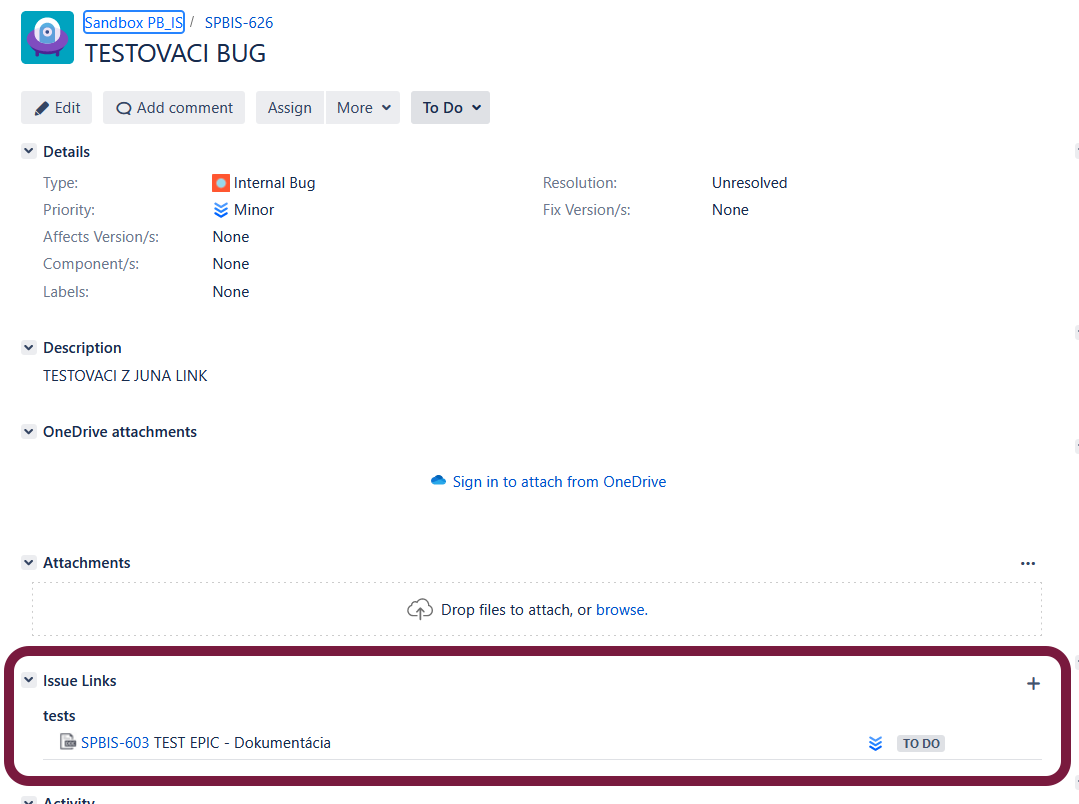Integrations
Guide on how to successfully integrate your juno project to one or more Jira projects.
How to set integration in Project Settings
Once the JIRA Integration is successfully created, open the Project
in juno.one that you want to connect with JIRA. Go to the Project Settings and click Integrations. You can create either a Single or a MultiJIRA Integration.
Single Jira
For single Jira integration is possible to make test executions directly to Jira.
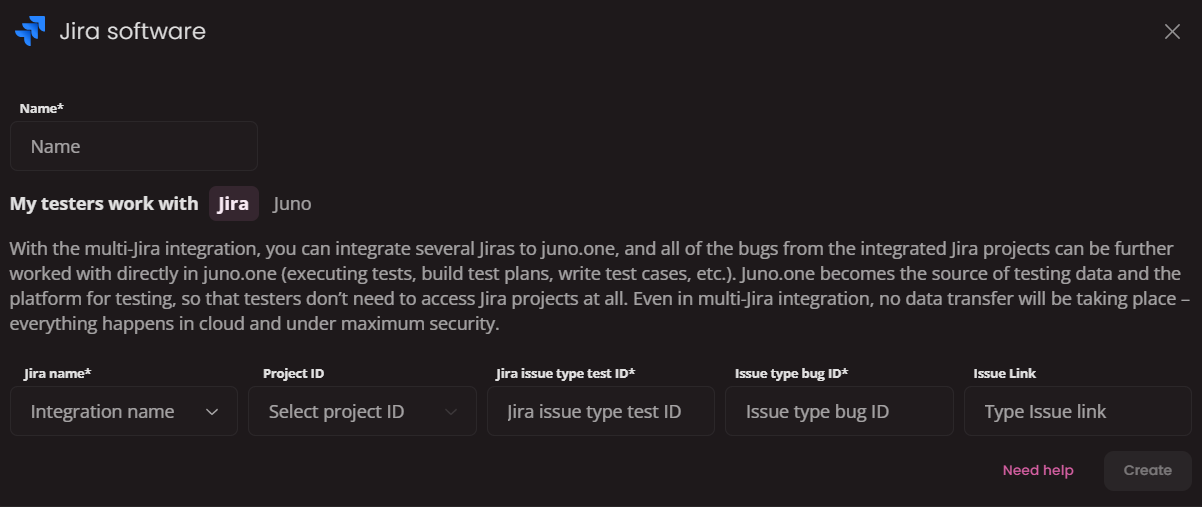
Create single Jira Integration
- Type a
nameof your choice. - In the field My testers work with choose
Jira. - Select
Jira nameintegration (which you have created in the Global settings). - Fill
Project ID,JIRA Issue type test IDandJIRA Bug type ID. Learn more about how to get them. - Then click on the
Createbutton -> integration between juno.one and JIRA will be created.
If you want to disconnect JIRA and juno.one, click on the Disable button.
Multi Jira
In multiple jira integrations it's not possible to make direct test executions into Jira.
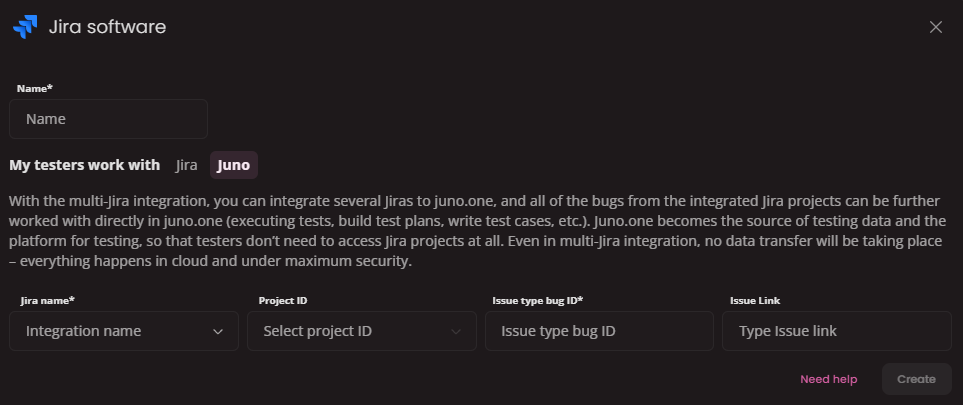
Create multiple Jira Integration
- Type a
nameof your choice. - In the field My testers work with choose
Juno. - Select
Jira nameintegration (which you have created in the Global settings). - Fill
Project IDandJIRA Bug type ID. Learn more about how to get them. - Then click on the
Createbutton -> integration between juno.one and JIRA will be created.
Where to fin Jira Issue type test ID, Jira Bug type ID and Link ID
- Log into yout Jira workspace.
- Click on the project you want to use for integration
- Open your project, go to the Project settings and click on Issue types
- In Issue types, create 1x Issue type for Bug and 1x for Test execution (this can also be a sub-task).
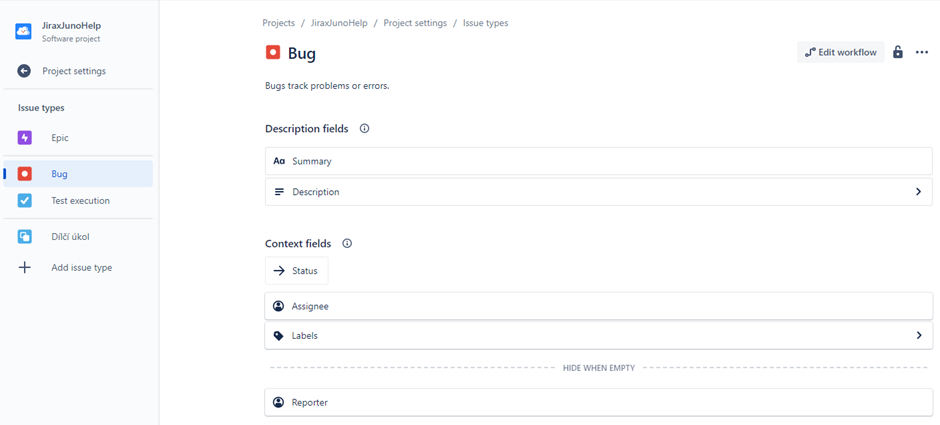
- You must add a new Paragraph called “Test runs” to the Test execution issue type, to make sure the executions from juno.one will be logged here.
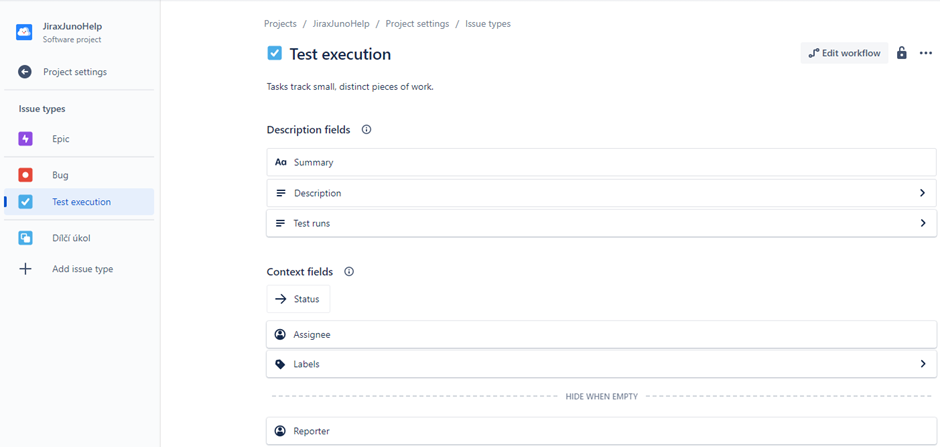
- At the end of the URL address you’ll find the ID number for the Issue type test and Jira bug type, which is used for integration with a project in juno.one

- In Jira Atlassian, in the Board view, create an Issue with Issue type test, which will be used to display test executions
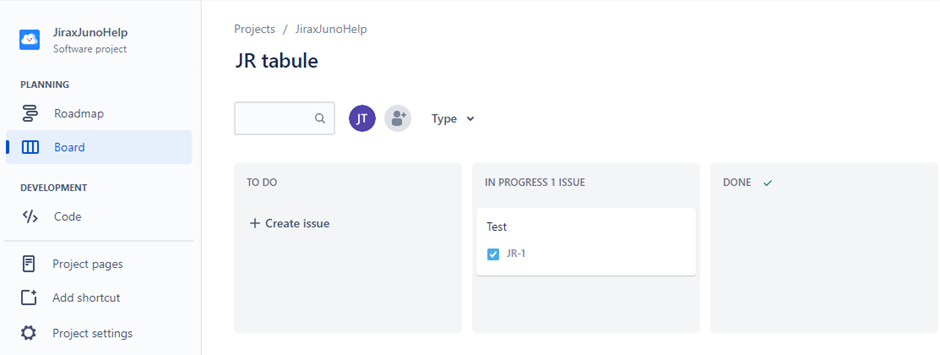
- The types of Jira links and how to set them up are described here.
In the LinkID field, you can enter the ID of a Jira link that you have previously defined in Jira. You can use this option if you want your bugs (issue type bug ID) to connect to your tests (issue type test ID).
When executing a bug during a test execution under a Jira issue, you can select a Linked Issue that will be connected to the bug through the Jira link that has been configured during the Jira integration setup.
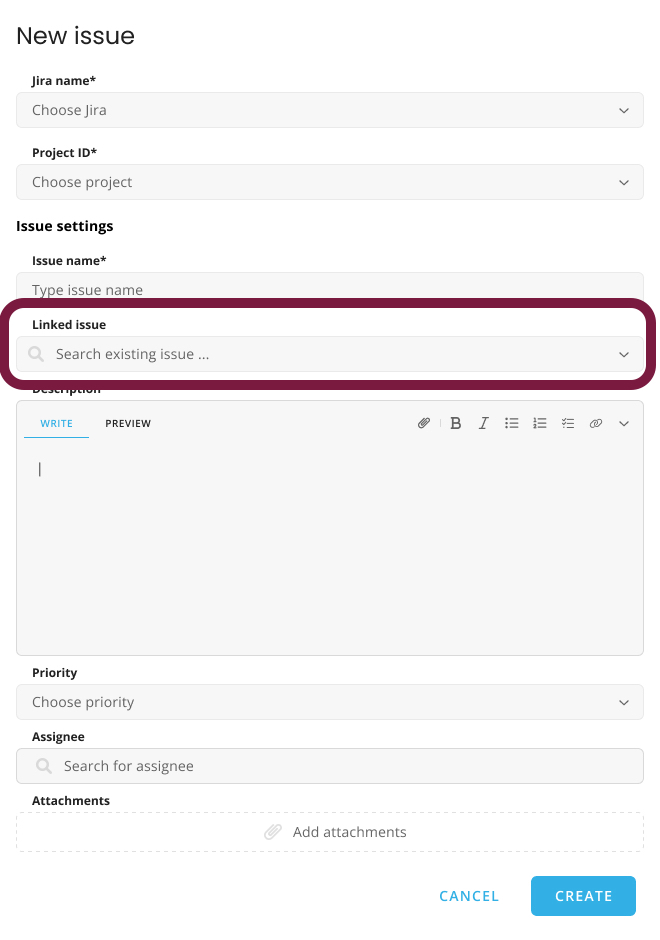
The connection will then be displayed in Jira as follows: