Priorities
Priorities are the cornerstones of effective task management. They help you determine which tasks to tackle first, ensuring you focus on what truly matters.
Priority in general
All priorities are sorted in 8 severities. Each severity has its own icon for better visual distinguishing. These icons are used in many areas across the whole app.
Create a priority
Each workspace have a set of 4 default priorities to start with. To determine which parts of the project are the most important or urgent, you can use the predefined set of priorities or create your custom ones.
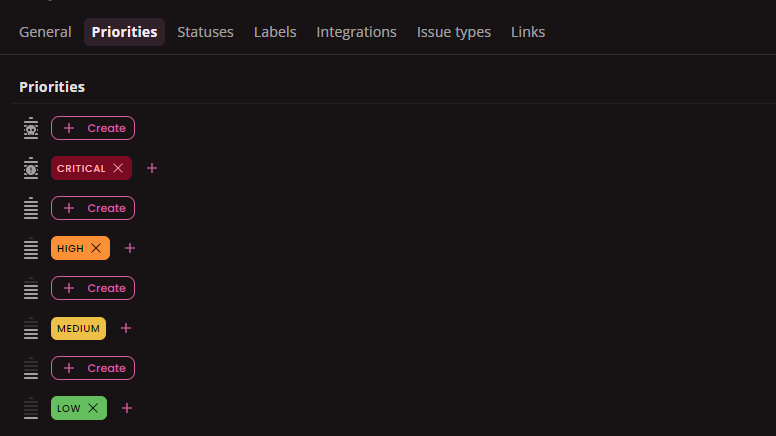
To create a priority, got to Project settings select Priorities tab and click on Add button in respective severity.
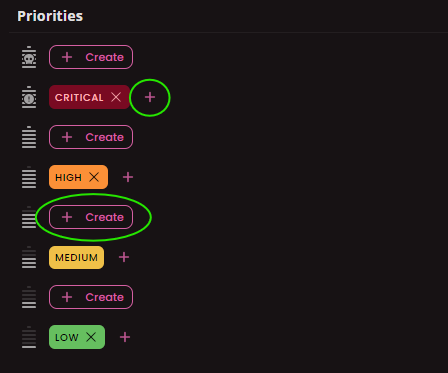
In opened modal fill name (required), description (optional - will be visible only in project settings as a tooltip), color (required - helps to understand the character of priority).
You can also set priority as initial, in this case the priority will behave as default when creating an issue.When name and color are selected, click on Create and the window closes automatically.
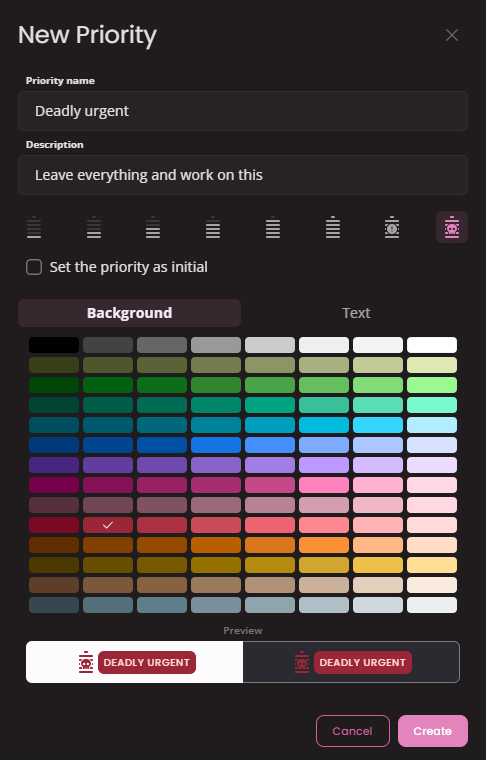
The newly created priority appears at the priority line assigned to the icon you selected for it.
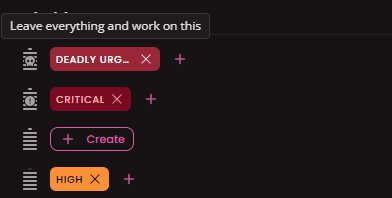
Edit priority
To edit a priority simply click on the priority and edit properties in modal window. You are unable to uncheck initial priority.
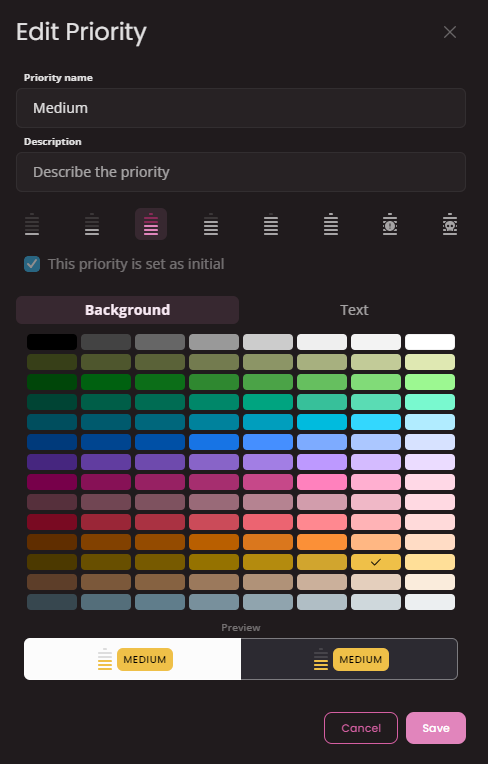
Delete priority
To delete a priority click the X icon inside a priority.
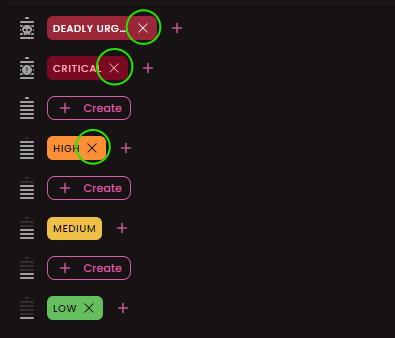
If you want to delete a priority that is assigned to some entities, you will get an option to migrate the entities to a different priority.
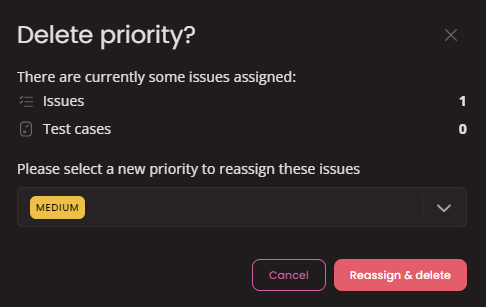
In case there is no issue/test case assigned to priority you will get a standard confirm modal.
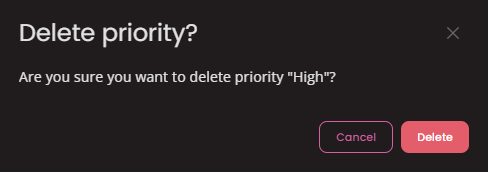
Restore priority
Every deleted priority remains in deleted list. You can restore any previously deleted priority.
To do that click Show deleted button
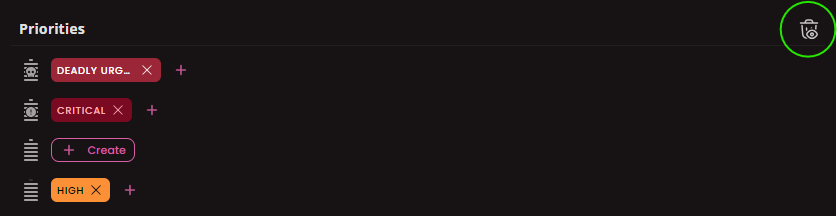
Here you'll see all deleted priorities.
To restore priority just click the icon in selected priority and the prio will be restored immediately.
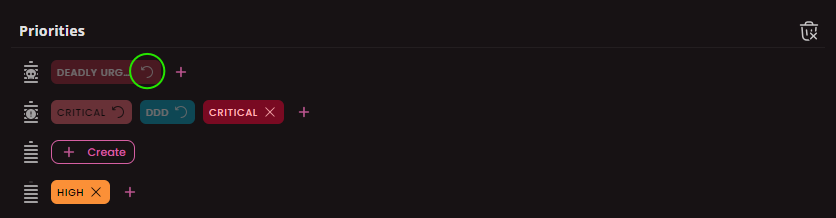
Issue types
Categorize and Manage Project Issues. Create custom issue types to streamline tracking and resolution of bugs, tasks, change requests or improvements.
Issue links
Issue/Test link establishes a connection between two separate issues. It helps visualize the relationships and dependencies between them.
