Statuses
Proper Status assignment is crucial for the whole project management. Learn how to set statuses accross the whole project.
Statuses in general
tatuses represent various stages of a workflow process that can be assigned to their respective module.
Type of Statuses
You are able to define and manage custom statuses for Issues, Roadmaps and Test cases in Project settings of each project.
Issues
Issue statuses are used within the whole Issue management across all Issue types. You can see list of Issue type icons using particular status at the end of the line. Red dot marks the status is set as Initial or Final of respective Issue type. Yoiu can edit each Issue type statuses by clicking on particular icon. More about Issue types.
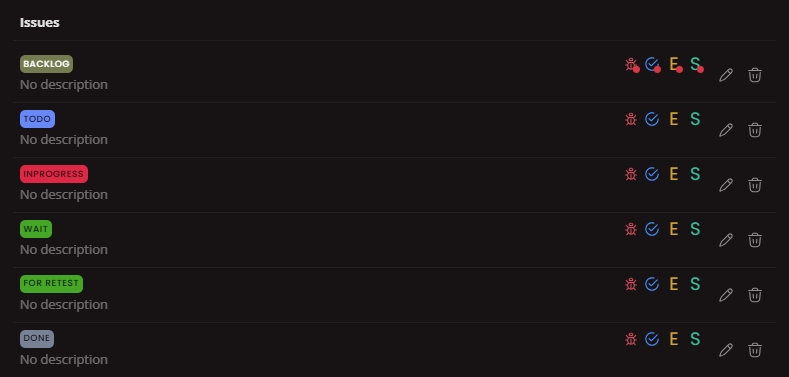
Test cases
Test cases use list of statuses similar to issues. These are linked only to Test cases. The order of the statuses set their workflow (the topmost status serves as Initial and the lowermost serves as Final). You are able to reorder these statuses using the Reorder button.
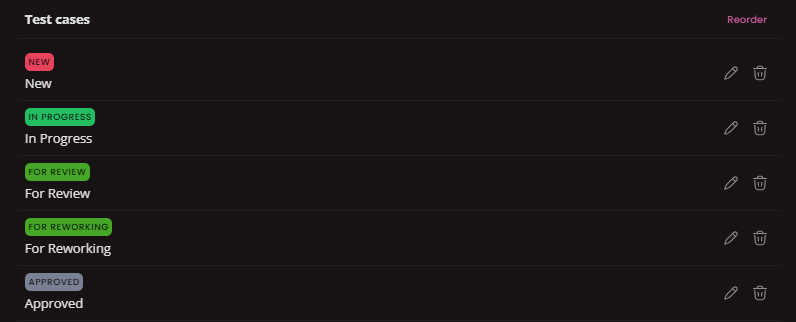
Roadmaps
Usage of Roadmap statuses are separated in 3 individual categories ( Initial , Active , Final ). Users can transition statuses from Initial to Active to Final, but not in reverse. For example - for a Roadmap in active state are available only statuses from active or final group. It's not possible to switch already ended roadmap back to "ready to start" status.
Users can choose to use statuses or not. If statuses are not used, there are buttons to Start and End the roadmap. To use the roadmap statuses turn the switch ON.

At this point system creates a set of basic statuses for you. One per each usage (this is minimum you can have to work with roadmaps)
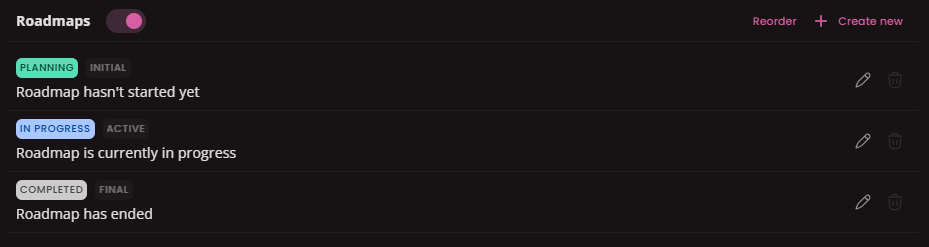
Create a status
To create a new Status got to Project settings and select Status tab.
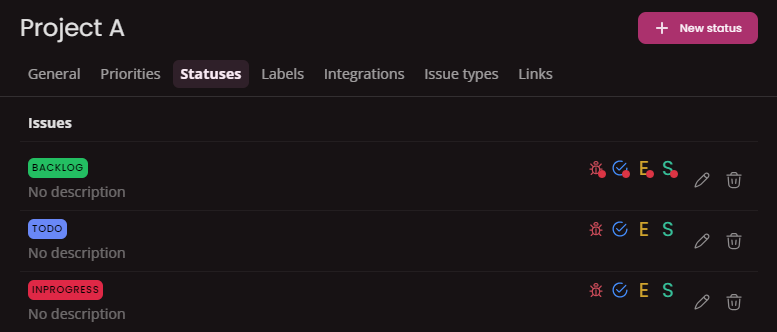
You'll see your currently created statuses.
Click on New status button. Create modal will open...
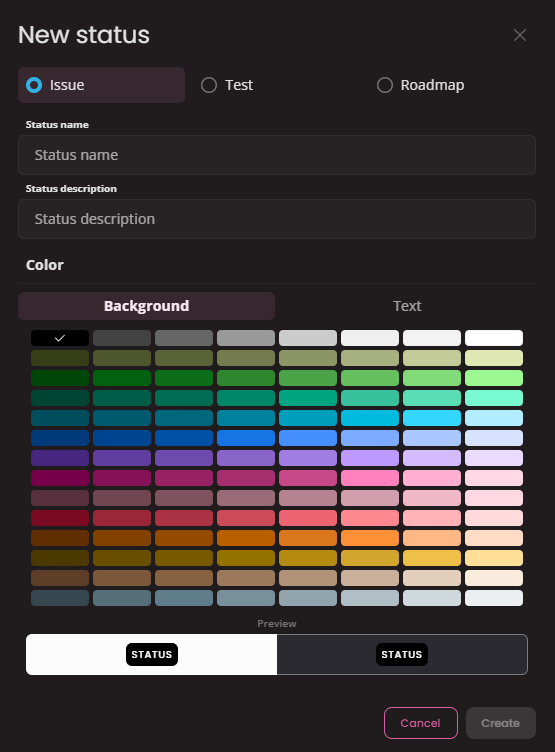
- Type of entity: Select a type of entity you will use the status for.
- Name: Type a name of the status (that's how you'll see it).
- Description: A short description can be added for better understanding when and how to use the status.
- Color: Colors help to visualize severity & importance of the status. Set a separate color for chip background and for text itself. The preview of the status chip can be seen bellow the color palette.
After you set everything, click on Create and the status will be created.
Status usage. In this field select a proper usage of the status. It can be either Before the roadmap starts, For active roadmaps or After the roadmap ends. Pay attention not to make a mistake - the field cannot be updated afterwards!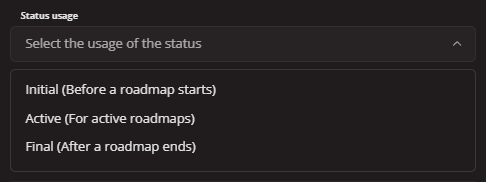
Edit status
To delete a status click on Edit button at the end of the line. In edit window update all the necessary fields and save.
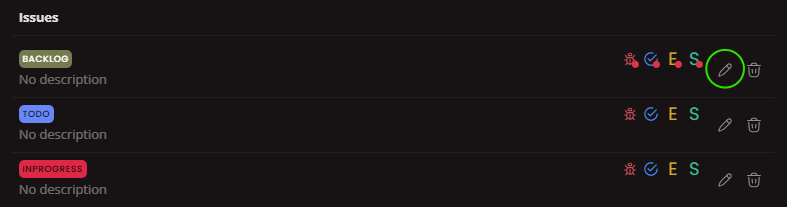
Delete status
To delete a status click on Delete button at the end of the line.
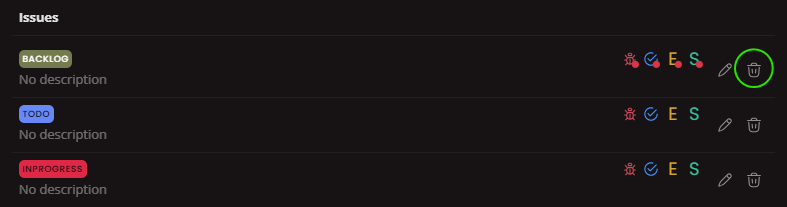
If you have currently anything assigned with the status you'll see a message where you need to select a new status to reassign these instances.
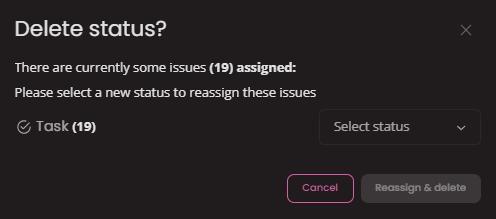
General settings
Set up Project's main instances such as Owner, Teams, Labels, Project stakeholders, Readme, Description or Kanban Templates.
Issue types
Categorize and Manage Project Issues. Create custom issue types to streamline tracking and resolution of bugs, tasks, change requests or improvements.
